
If you’ve recently invested in a point-of-sale (POS) system like the Clover Duo or Clover Mini for your business, you’re likely already enjoying the speed and organization Clover can provide –from logging and categorizing daily sales to automatically batching credit card payments and helping you generate a wide variety of sales and inventory reports.
However, being swiped by multiple people on a daily basis and logging hundreds (or thousands) of transactions a week can place a great deal of wear and tear on these systems and their sometimes-delicate touchscreen components, making regular cleaning and maintenance crucial to keeping your POS system in good operating condition over the long term. Balancing the need to frequently sanitize your touchscreen to prevent germ transfer between customers and avoiding moisture damage to your POS screen can also be a challenge when you’re not using the right type of cleaning materials.
Read on to learn more about the best ways to clean and sanitize your Clover POS, as well as a few types of cleaning agents you’ll want to keep far away from all your touchscreens.
What are the best ways to clean a POS touchscreen?
The advent of touchscreen tablets, cell phones, and other electronic devices has led to a boom in the touchscreen-cleaning market – however, not all touchscreens are created equally, and it’s crucial to review your owner’s manual prior to purchasing any merchandise that promises to leave your touchscreens clean and sanitized. Depending upon your touchscreen’s specific components, products marketed as “touchscreen-friendly” may not be. 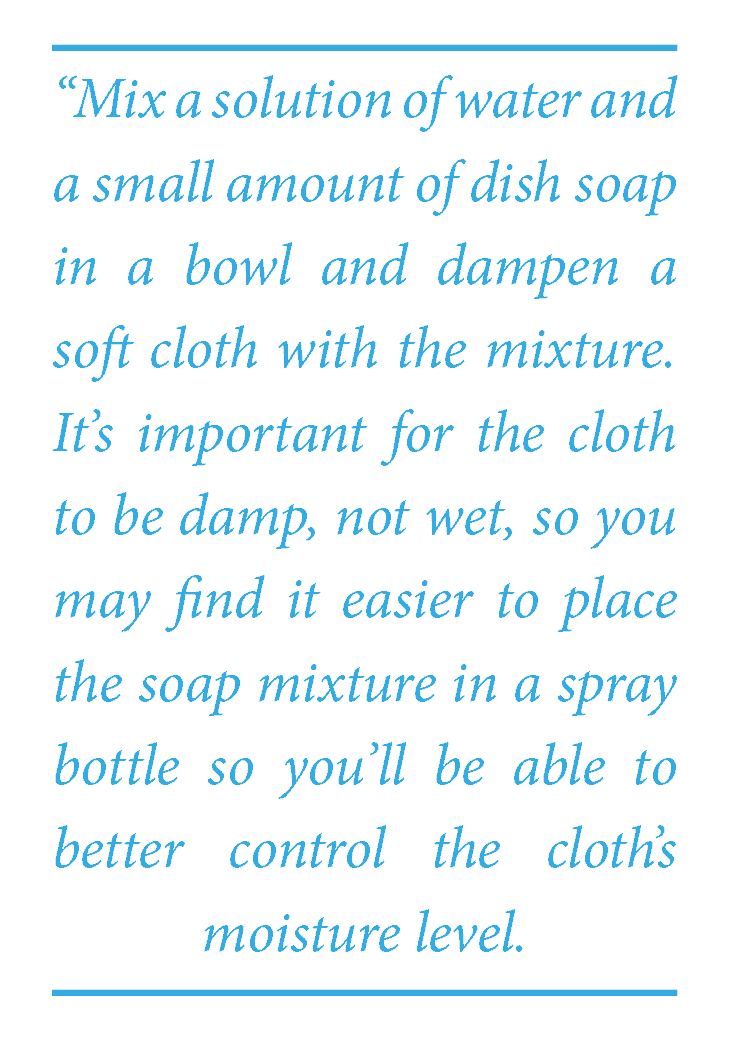
Before you embark on any cleaning or maintenance, you’ll want to power off and unplug your POS. Not only does this ensure that any slips you make while swiping back and forth on the touchscreen won’t inadvertently trigger a transaction, it will protect your POS’s internal components from water damage and eliminate any risk of electric shock.
Next, mix a solution of water and a small amount of dish soap in a bowl and dampen a soft cloth with the mixture. It’s important for the cloth to be damp, not wet, so you may find it easier to place the soap mixture in a spray bottle so you’ll be able to better control the cloth’s moisture level.
Then, gently wipe the display touchscreen with the damp towel, quickly following up with a dry towel to mop up any excess moisture. Be careful not to allow any moisture to enter the card swiping mechanism; if there is any dirt, dust, or debris inside the card swiper, you’ll want to use only a dry paper towel or soft chamois for removal.
You’ll want to wipe the display’s swivel arm and the top and sides of its base with your damp cloth to remove any dust or surface stains. The top and sides of your POS printer can also be wiped down with the same damp, soapy cloth.
Although the manufacturer’s instructions indicate you shouldn’t frequently (if ever) need to clean the inside of your Clover Duo printer, if you do decide to clean it, you’ll want to do so only with a dry cloth or paper towel – never with water. If water (or coffee, soda, or another liquid) has breached the seals of your printer, you’ll want to contact Clover for additional direction before trying to clean the printer yourself, short of simply sopping up the excess liquid.
What cleaning agents may be harmful to your Clover POS?
Clover’s manual specifically advises against the use of isopropyl (rubbing) alcohol on its touchscreens or other components, as some of the materials used during the manufacturing process are sensitive to rubbing alcohol and may become corroded or weakened upon even a single exposure. You may want to avoid keeping hand sanitizer near your Clover POS to lower the risk of an employee or customer using this (alcohol-saturated) hand sanitizer and then immediately touching the POS screen.
What else should you do on a regular basis to keep your Clover POS in good working condition?
Although you can’t necessarily control the cleanliness of your customers, you can take efforts to minimize wear and tear on your Clover POS by prohibiting cashiers or others who regularly operate the device from storing food or beverages near it or operating it while eating lunch or a snack. Minimizing the stickiness or greasiness of the fingers used to operate your POS can go a long way toward extending the time needed between cleanings.
{{cta(‘3c1a8bea-2d3b-412b-88ad-778d6f441d31’)}}
